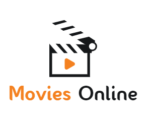HDMI cable It is currently the most popular digital connector Connect the laptop to the TV. Turn on both devices and select the image source on the TV remote control. Some TVs have multiple HDMI socketsSo you have to pay attention to the one you are using. You should also remember that the HDMI cable is not too short.
A laptop without an HDMI input can be connected to a TV using other connectors:
- DisplayPort – Connector often found in the mini version with Apple products. It offers similar characteristics to the HDMI connector, which means that you transmit both picture and sound;
- VGA (D-SUB) – The most commonly used connector when connecting a computer to a monitor. Thanks to that, we will send an analog video signal. It is impossible to send an audio signal with it;
- DVI The solution has been with computers for several years. New variants make it possible to transmit both digital and analog signals. Unfortunately, it cannot handle 4K and higher resolutions, as well as transmit an audio signal;
- S-Video Another classic solution that is gradually being abandoned. This connection does not handle high definition or sound. However, the socket is definitely more compact.
There is also the possibility Connect your laptop to your TV wirelessly. This means more flexibility. The devices are not connected by a cable, so you can carry your laptop easily.
The most convenient option is to use it for this purpose Wi-Fi networks. Both the laptop and the TV must be connected to the same network. On most TV models, it is enough to go to the network settings and select compatible devices from the list.
Another way is Wireless connection between laptop and TV based on Bluetooth technology. The condition for its use is that both devices have communication modules. To do this, simply activate Bluetooth on both devices, and then enter its settings on the laptop. Then enter “Devices” and click on “Add Bluetooth or Other Device”. A small window will appear in which you can add a new device. Point to the TV and follow the installer’s instructions. After a while, the image should be properly transferred.
A wireless connection can also be established by owners of old TVs that do not support Wi-Fi Direct technology.
in In this case, it will be necessary to use a router and a set-top box, such as Google Chromecast. You can read more about it over here.
DLNA is an acronym for Digital Living Network Alliance It stands for Home LAN Media Distribution Standard. DLNA-compatible devices can stream music, share videos and photos. However, it should be noted that DLNA support is not possible among devices that do not have it.
DLNA certification is awarded to products that successfully pass technical verification and comply with service standards. These devices are categorized and divided according to their specifications. Supported device categories include:
- Digital Media Server (DMS) – A digital media server that stores content and makes it available to digital media players (DMP) or digital display devices (DMR). They can be, among other things, network drives and computers.
- Digital Media Player (DMP) – A digital media player that searches for media server (DMS) content for playback and display. Examples include televisions or game consoles.
- Digital Media Control Module (DMC) – A digital media controller that searches for media server (DMS) content and directs a digital display device (DMR) to play the content. These can be, for example, digital cameras or tablets.
- Digital Media Viewer (DMR) – A digital display that reproduces content according to the instructions of the Digital Media Control Unit (DMC). An example of a device is a wireless speaker.
Setting up DLNA on your laptop is a simple process. It will be the first step Open Control Panel. In the bar that appears, select Network ConnectionsIn the next window, check “Network and Sharing Center”. then press Media Streaming Options and running it. The final steps will be Media library label And choose the equipment we want to allow multimedia reception from the list of network devices.
See also:
Change these habits. You will be amazed at how much electricity and money you will save

“Prone to fits of apathy. Introvert. Award-winning internet evangelist. Extreme beer expert.”